Contents
Overview
Data encryption is an essential aspect of data security. It is the process of converting data into a code to prevent unauthorized access. GPG (GNU Privacy Guard) is a free and open-source encryption software that provides a secure way to encrypt and decrypt files. It is a popular tool used by individuals and organizations to protect sensitive data from unauthorized access. GPG uses a combination of symmetric-key encryption and public-key encryption to provide a secure way to encrypt and decrypt files. By using GPG, we can ensure that our data is protected from unauthorized access.
Study Passwords
The NDCLab manager maintains a list of study passwords. All files encrypted for a particular data collection study should be encrypted with a password provided directly from the lab manager.
Download GPG
MacOS
To download GPG on MacOS, visit this link. After downloading, install it on your Mac. The install procedure is a standard Mac package install.
Windows
To download GPG on Windows, visit this link. You can submit $0 for Paypal donation and then start downloading. After downloading, install it on your Windows machine. The installation process is similar to other regular Windows software. After installing, the software name is “Kleopatra.” (Note: Kleopatra is already installed on the lab PCs in DM.)
Encryption
MacOS
- To encrypt a file, right-click it, navigate to the “Services” sub-menu and click “OpenPGP: Encrypt File”.
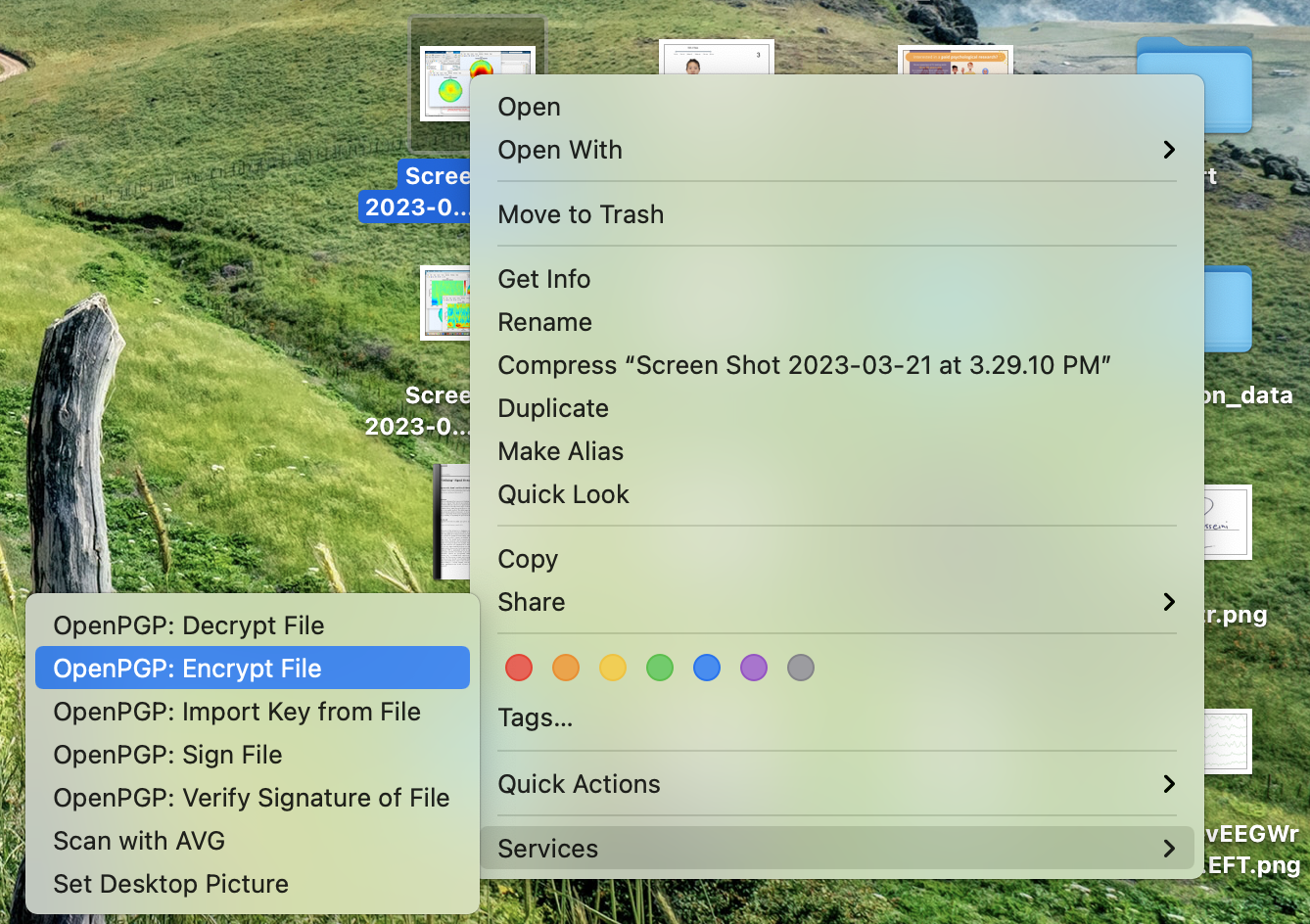
- Click on “Encrypt with password”. Enter your encryption password and confirm it by re-entering it. Then, click on “Encrypt”.
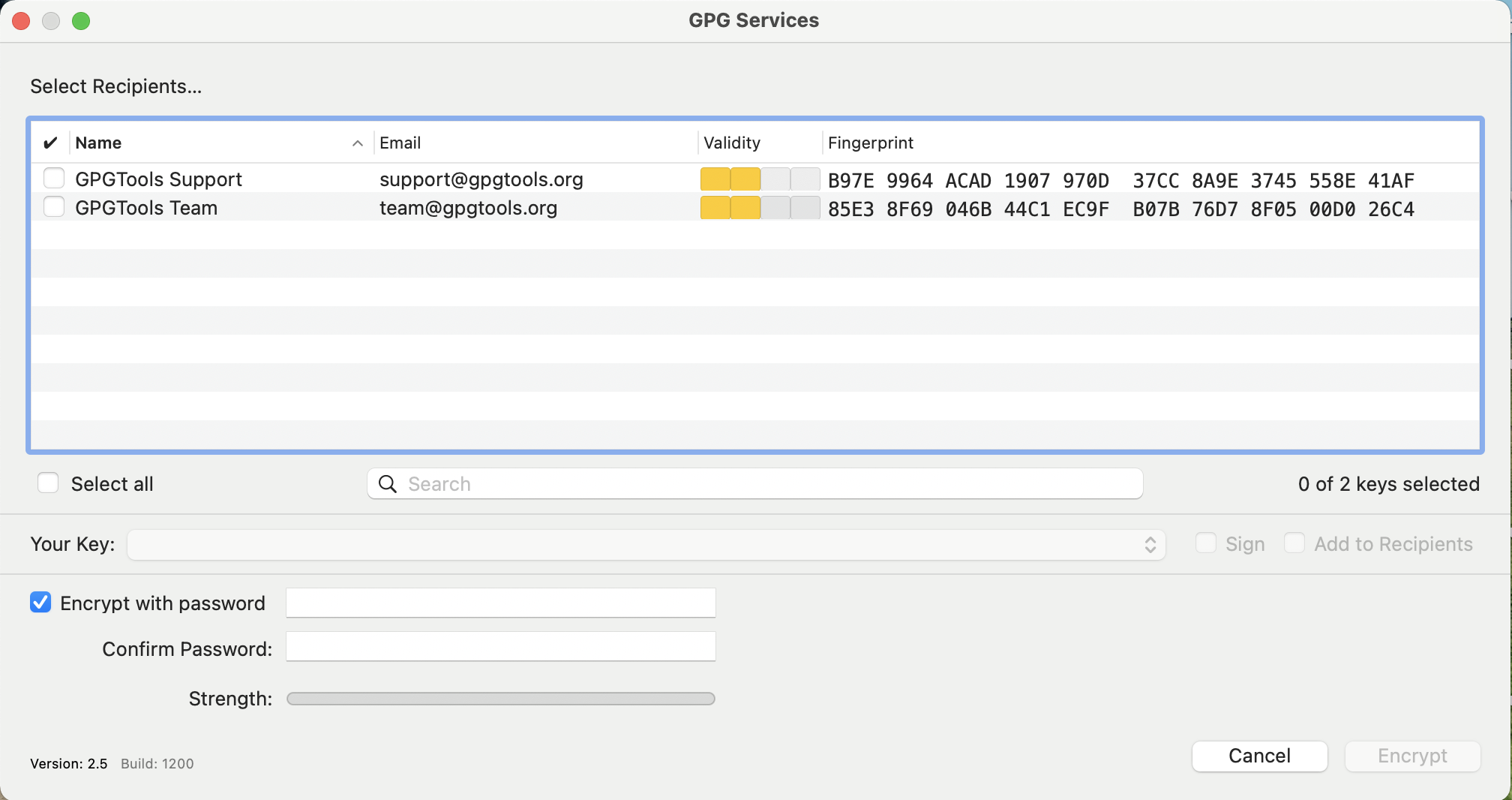
- Test you have encrypted the file correctly, make a temporary copy of the encrypted in another folder. Try to decrypt (see below). After making sure that you have done it correctly, you can delete the original, un-encrypted file, as well as the encrypted and unencrypted versions of your temporary copy.
Windows
(Soon!)
Linux (HPC)
It is generally preferable to encrypt files locally and then upload to the HPC. However, if you must encrypt on the HPC directly, follow the instructions below. By default the version of GPG installed on the HPC uses an obsolete algorithm (CAST-5) for encryption/decryption, so we will use a newer one “AES256.”
- On the HPC virtual desktop, go to the directory where the file you want to encrypt exists. Right click inside the folder (right-click on white space, not on a specific file) and then select “Open Terminal Here.”
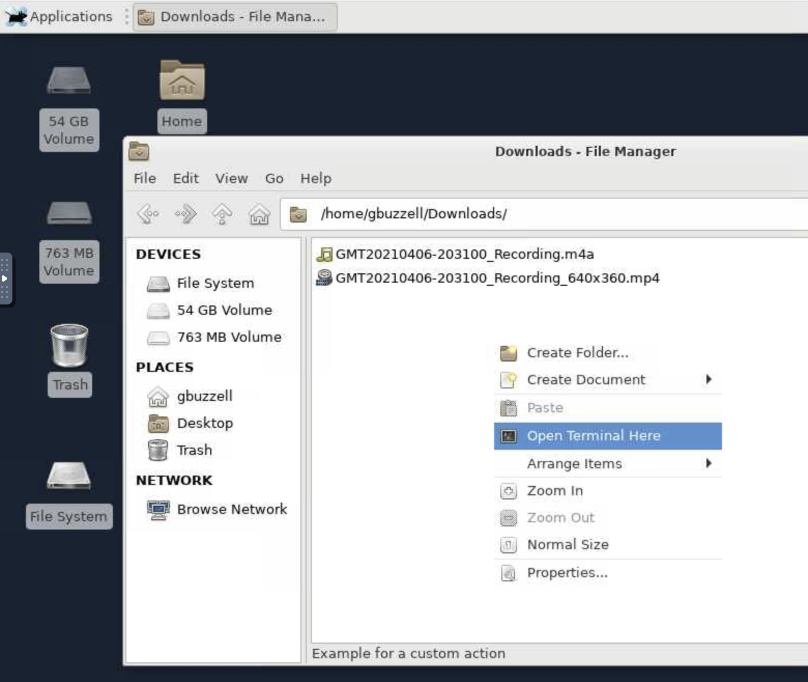
-
This will open a black terminal window which will allow you to encrypt the file by inputting commands.
-
Copy the name of the file in the folder by right clicking on the file and selecting “Copy.”
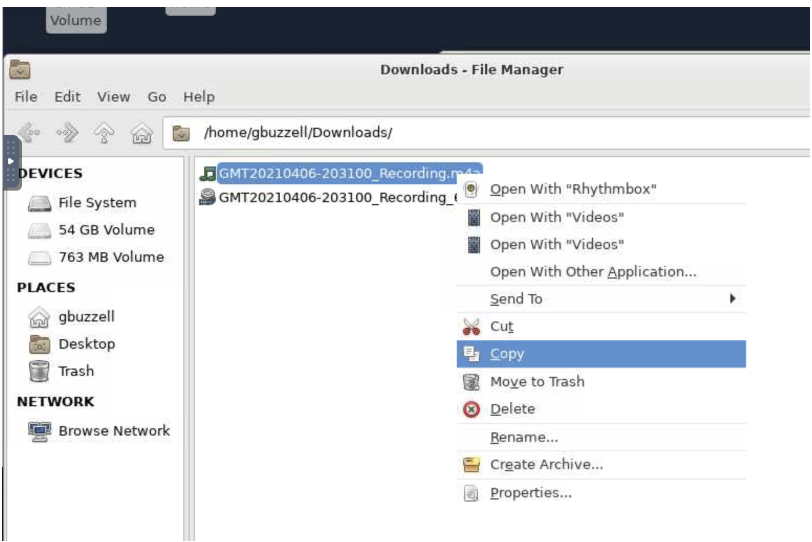
-
In the terminal window, type
gpg -c --cipher-algo AES256, click the spacebar once, and then right-click and select paste. Press Enter. -
You will be prompted to enter the encryption password. Type the password for this study. You will be asked to re-enter the password a second time to ensure it is entered correctly. Be very careful to enter the password correctly; if you encrypt the file with the wrong password, then we will be unable to open the file later for data coding and analysis.
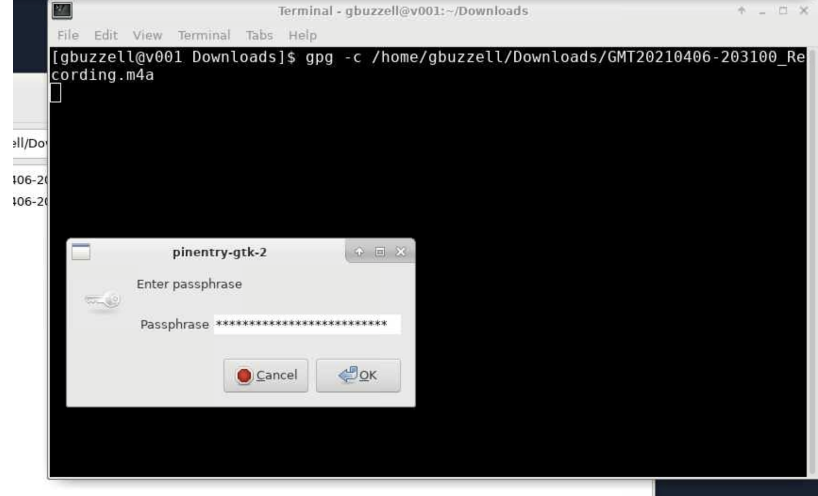
-
After entering the password twice, an encrypted copy of the file will appear inside the downloads folder. The encrypted copy ends with “.gpg”.
-
Test decryption (see below). After making sure that you have done it correctly, you can delete the un-encrypted file.
Decryption
MacOS
To decrypt a file, right-click it, navigate to the “Services” sub-menu and click “OpenPGP: Decrypt File”. Enter the password. If decryption is successful, you will have both an encrypted and unencrypted copy of the file in the same folder. If decryption is unsuccessful, it means that you are either trying to decrypt with the wrong password or you have used the wrong password to encrypt the file in the first place. You need to make sure that you are using the correct study password to encrypt/decrypt your files.
Windows
(Soon!)
Linux (HPC)
-
On the HPC virtual desktop, go to the directory where your encrypted file exists. Right click inside the folder (right-click on white space, not on a specific file) and then select “Open Terminal Here.”
-
This will open a black terminal window which will allow you to decrypt the file by inputting commands.
-
Copy the name of the file in the folder by right clicking on the file and selecting “Copy.”
-
In the terminal window, type
gpg, click the spacebar once, and then right-click and select paste. Press Enter. -
You will be prompted to enter the password. Type the password for this study.
If the decryption is successful, be careful to immediately remove the unencrypted file from the HPC (by right-clicking and selecting “Delete”). If decryption is unsuccessful, it means that you are either trying to decrypt with the wrong password or you have used the wrong password to encrypt the file in the first place. You need to make sure that you are using the correct study password to encrypt/decrypt your files.
Batch Encryption and Decryption
Sometimes you may want or need to encrypt or decrypt many files at once, without the hassle of entering in your passphrase for each file individually, in which case you’ll need to use the batch encryption/decryption features of the gpg command.
Linux (HPC)
To batch encrypt:
-
Store your password in a variable “P” using the following command:
stty -echo; read -r P; stty echo;, press enter, enter your encryption password, and press enter again. This command ensures that your password is written to the variable without being stored or displayed anywhere on the HPC after you logout. Double check you entered it correctly withecho $P. -
Write all files you wish to encrypt into a bash array so that you can loop through the files with a for loop. For example, to capture all files within the current directory, use:
files=($(ls))or to capture all files ending in “.txt” within a directory, use:files=($(find /path/to/directory -name "*.txt")). Alternatively, build the array file by file withfiles=(file1 file2 file3 file4). -
You can now encrypt a file using the stored password P, with:
echo "$P" | gpg --batch --yes --cipher-algo AES256 --symmetric --passphrase-fd 0 <NAMEOFFILE>.
So, using a for loop with the stored files in the array “files” you can use: for file in ${files[@]}; do echo "$P" | gpg --batch --yes --cipher-algo AES256 --symmetric --passphrase-fd 0 "$file"; done
To batch decrypt:
With your password stored in variable “P” following step 1 above, the following command will decrypt a file to OUTPUTFILE: gpg -o <OUTPUTFILE> -d --batch --passphrase "$P" <NAMEOFFILE.gpg>
Decrypting multiple files using a for loop: for file in ${files[@]}; do gpg -o ${file%.*} -d --batch --passphrase "$P" $file; done